Removing Braces
Sick of your braces? Well this tutorial will teach you how to get rid of them using photoshop.
Step 1:
Start by opening up your image.
I will be using this one:

Select the Clone Stamp tool.
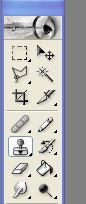
Now zoom in on the mouth of your photo. (Ctrl + to zoom in, Ctrl - to zoom out)
Adjust the brush size to about size 3.
![]()
Step 2:
Now with the Clone Tool selected, hold alt and select a bit of tooth near the braket of the brace. Once you select a bit of tooth, let go of alt and wherever you click, that bit of tooth will be pasted.

The braces have now been removed. But the teeth still look a bit choppy. So lets take the smudge tool and make them look more natural.
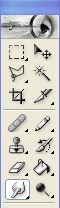
Alright, now use the smudge tool to blend to color in the teeth together. You may want to adjust the brush size to make this easier.
Alright were done!
Here was my final result.
